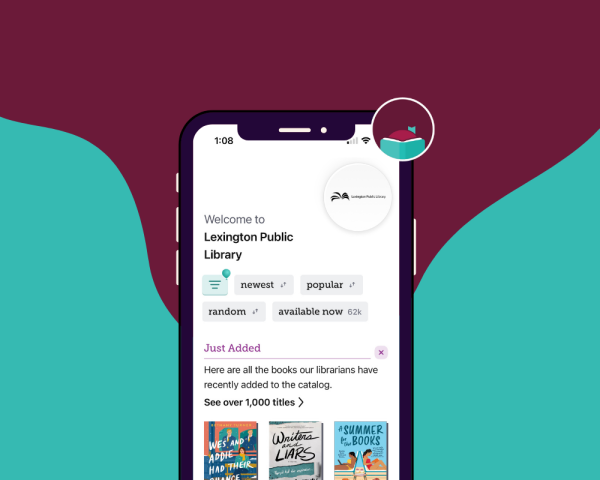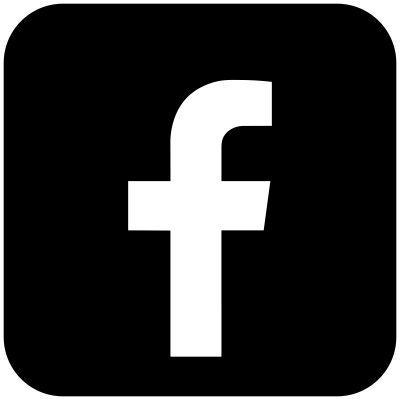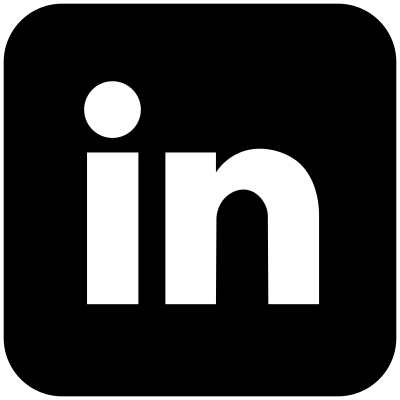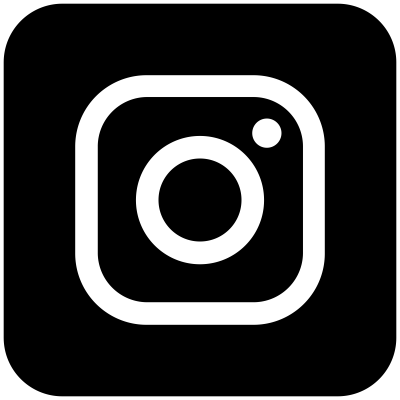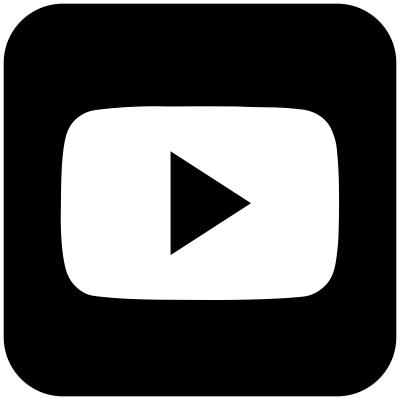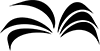
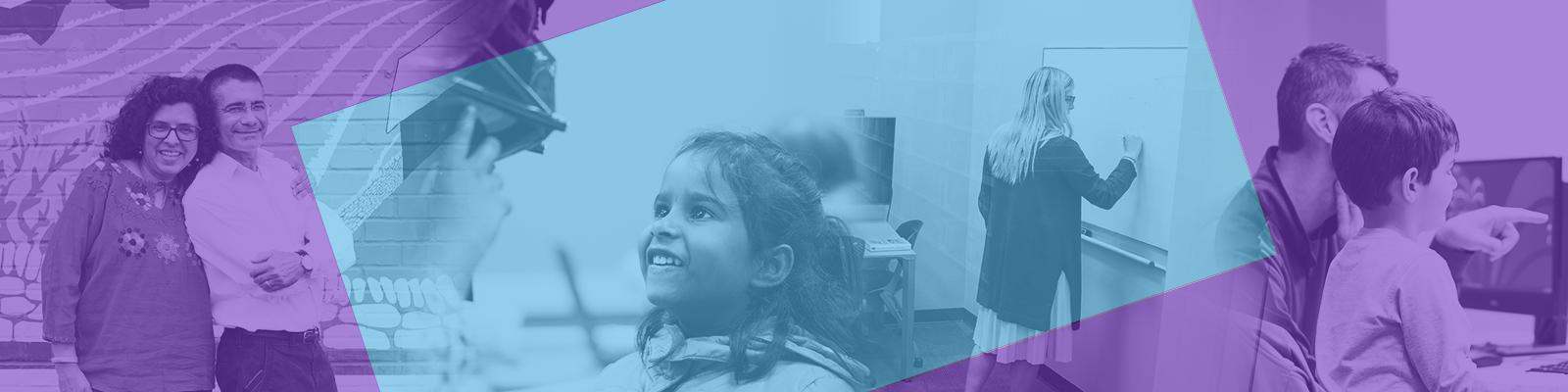
What is my PIN?
When you log into many of our services, you'll be asked to provide a PIN (Personal Identification Number) in addition to your library card number. Your default PIN is typically the last 4 digits of the phone number on file for your account.
What is my PIN?
Your default PIN is typically the last 4 digits of the phone number on file for your account. If your phone number has changed, your PIN might still be the last 4 digits of the phone number you provided when you registered for your library card.
Can I change my PIN?
You can change your PIN to any 4 numbers by logging into your account. Please use exactly 4 numbers (no letters or special characters), or you may be unable to access library services.
I don't know my PIN. What should I do?
Please contact us. We can update your account information and reset your PIN if necessary.
My PIN isn't working. What should I do?
Please contact us. We can update your account information and reset your PIN if necessary.
I use Libby's instant digital card. Do I have a PIN?
No, Libby's instant digital card allows you to log into Libby using your mobile phone number. This option doesn't use a traditional library card number or PIN.
If Libby is prompting you to verify your account, please try these steps:
- Inside the Libby app, tap the Menu icon in the middle of the toolbar at the bottom of the screen.
- Under Your Libraries, tap Manage Cards.
- Check to see if a card displays with your mobile phone number on it. If you see it, tap the circle with 3 dots in the lower-right corner of the card. Then, tap Verify Card.
- You’ll be prompted to enter your mobile phone number. Tap Next.
- You should receive a text message with a security code that will allow you to log into Libby.
If you don't see a card with your mobile phone number or can't complete the steps above, you may need to apply again for the instant digital card as if you’re a new user:
- Tap Add Card.
- Tap I Would Like a Card.
- Tap Use My Phone Number.
- You’ll be prompted to enter your mobile phone number. Tap Next.
- You should receive a text message with a security code that will allow you to log into Libby.
If you're still unable to log in successfully, click here to find other options for getting a library card.